
The File Submission System |

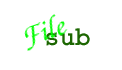 |
| |
We Are Saved! |
After we press the save button, the assignment
is saved on the server and
we return
to the assignment manager. It now lists our
newly-created assignment.

The listing shows the name of the assignment, and
(unless your students are very fast)
the fact that no files have been submitted.
With each assignment are six operations. The two
on the bottom row, [Submissions] and [Get All], are for
are for managing work submitted by students, and remain
unavailable until there is some.
The first row is for modifying the assignment itself.
The [Edit] button will return us the assignment
editor, where we can
make desired modifications. The [Copy] button also reaches the
editor, but will create a new assignment initialized as a copy
of the existing one. The [Delete] button does. The
[Disable] button
hides the assignment from students; it is
an alternate access to the Disabled checkbox on the edit page.
Since we have created an assignment,
we have created a web form students can use to submit their
work. The simplest way to reach it is to click on the
assignment name (C Asst 1: Counter).







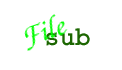

![]()