 |
The New File Filled In |  FileSub Home | We Are Saved! |  |
 |
The New File Filled In |  FileSub Home | We Are Saved! |  |
The File Submission System |
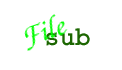 | |
The New File Filled In | ||
After we press DONE in the file editor, we return to the assignment editor. The new file requirement now appears in the list on the right.
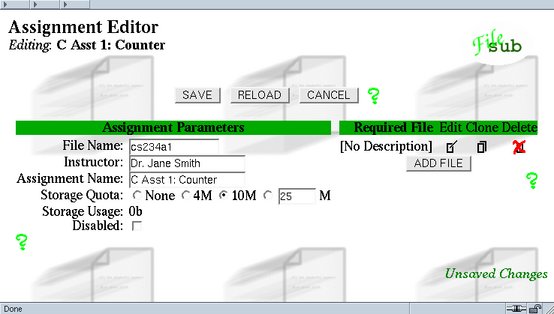
But none of that for us now. Like any newly-created document, our assignment is not yet saved on disk. To do this, we press SAVE.
![]()